Marketing Posted by admin on 2024-12-14 19:24:57
Share: Facebook | Twitter | Whatsapp | Linkedin

Any campaign involving Instagram videos must include captions. Captions not only improve accessibility for your videos but also draw in additional viewers and boost interaction. Fortunately, adding captions or subtitles to an Instagram video—whether it’s a story or reel—is a rather simple process. Although Instagram comes with built-in captions, you can also use other approaches.
Short videos on the Instagram app are called Reels. In 2020, Instagram added reels to its platform in an attempt to rival the immensely popular TikTok app.
Create ecommerce site with the addition of Reels, Instagram has prioritized video content within the stream. These days, almost all Instagram videos are Reels, most likely because they receive more views and interaction than any other kind of post on the platform. Therefore, it makes sense to use Reels in your entire Instagram marketing plan.
The rationale behind adding subtitles and captions to reels You should add captions and subtitles to your Instagram Reels (as well as any other online video you make and upload) for four key reasons.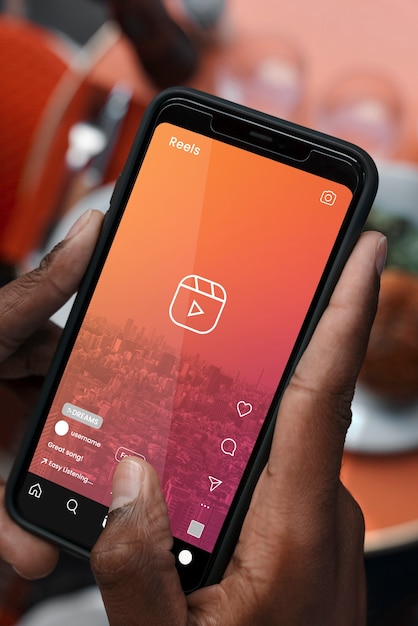
Improved Availability
One of the best ways to improve your video content’s accessibility for your audience is to include captions and subtitles. Using the captioning option increases the number of people who can access your material, regardless of whether they are hard of hearing, deaf, or prefer text over sound.
Enhanced involvement
Additionally, captions encourage more people to watch and interact with your video content. You can still watch movies even if someone is using public transit or is attempting to keep their kids from waking up by turning down the sound.
Enhanced understanding
People can speak quickly at times, making it challenging to understand what they are saying exactly. In order to counter that, captions provide a written version of the audio so that listeners may follow along and not miss any crucial details.
Enhanced discoverability and SEO
Last but not least, adding subtitles to your videos can improve their SEO, which will help them rank higher in search results and algorithms and attract more viewers. To put it simply, add captions.
How to make Instagram Reels include captions and subtitles
Let’s go over the six-step process for adding subtitles to Reels now that we know how crucial they are for your viewers and business.
Step 1: Click “Reels” when the Instagram app opens.
Launch the Instagram app first in order to get going. You can either move the home feed to the right or tap the + sign in the middle of the bottom bar. From the creation options, choose Reels.
Step 2: Take a reel recording
Now it’s time to put your reel to tape. Simply swipe up to submit an existing video that you’ve put together from your camera roll. If not, using the Instagram app to record and edit your Reel is a simple process.
If you’d want a place to start when creating your reel, there are templates available for selection.
Alternatively, you can use some of the various recording tools that are out there, including as grids, effects, filters, and green screens, to add extra interest to your reels. To begin, click the recording button after selecting your favorite tools. Instead of recording a single continuous video before proceeding to the next stage, you can record numerous segments.
Step 3: To edit, click “Next.”
Click next in the lower right corner of the screen once you’ve finished recording and are happy with your reel. That will launch your recorded video in the background and bring you to the editing interface.
You can experiment with the video timeline by tapping Edit video, or you can utilize the editing tools located in the upper right corner of the screen to make more changes.
Step 4: Select the Sticker icon.
To access the menu when adding on-screen video captions, click the Sticker symbol (the one with the smiling face).
You can use a wide variety of Stickers, including animated GIFs, in your reel. Proceed to the next stage to create subtitles, or browse or search for some entertaining methods to interact with your audience.
Step 5: To add subtitles, select the “Captions” sticker.
To activate the auto-subtitle feature, tap the Captions sticker. Your video’s audio will be transcribed by the app if it has any. If you have a voiceover or video audio, it will use it.
Step 6: Complete and post your captions
Here’s where you check that your captions are correct. There can be times when the auto-generation program gets some words wrong, so you’ll need to make some edits. To ensure that the captions exactly match the words in the video, simply tap them.
After that, you can select one of four caption styles. They can also be altered in size and color, and you can drag them to a precise location on your screen.
How to modify Instagram captions
What should you do if you find a mistake in your Instagram Hashtags and captions? You may typically update your captions to fix errors if necessary, even if you made them with an automatic transcription tool. The captioning tool you’re using will determine how you go about doing this.
When your video is still in editing mode on Instagram, you can modify captions by just clicking on a set of captions. This will display the entire caption group and give you the option to choose a word and change it with the keyboard. Similarly, you can use the Riverside text editor to make manual adjustments to your Riverside captions if you find a little mistake before exporting your finished files.
It’s advisable to adjust your subtitles before uploading the footage. You won’t be able to edit your video after it goes live if you’re using open captions.
On Instagram, should you use closed or open captions?
Open captions are always visible in your material, whereas closed captions can be turned on or off. Generally speaking, using open captions on Instagram is the best option. By doing this, you can make sure that, independent of user settings, your captions are always visible to improve accessibility. This implies that the people who require captions the most won’t have to worry about them being unavailable.
How to activate closed captions for reels on Instagram
The majority of caption options on Instagram are open captions, which allows them to function effectively without running the risk of errors or other problems. This implies that viewers cannot disable captions and that they will always be visible.