Experience the effortless transition from Instagram seller to e-commerce entrepreneur with Zupain's seamless tools and dedicated support.
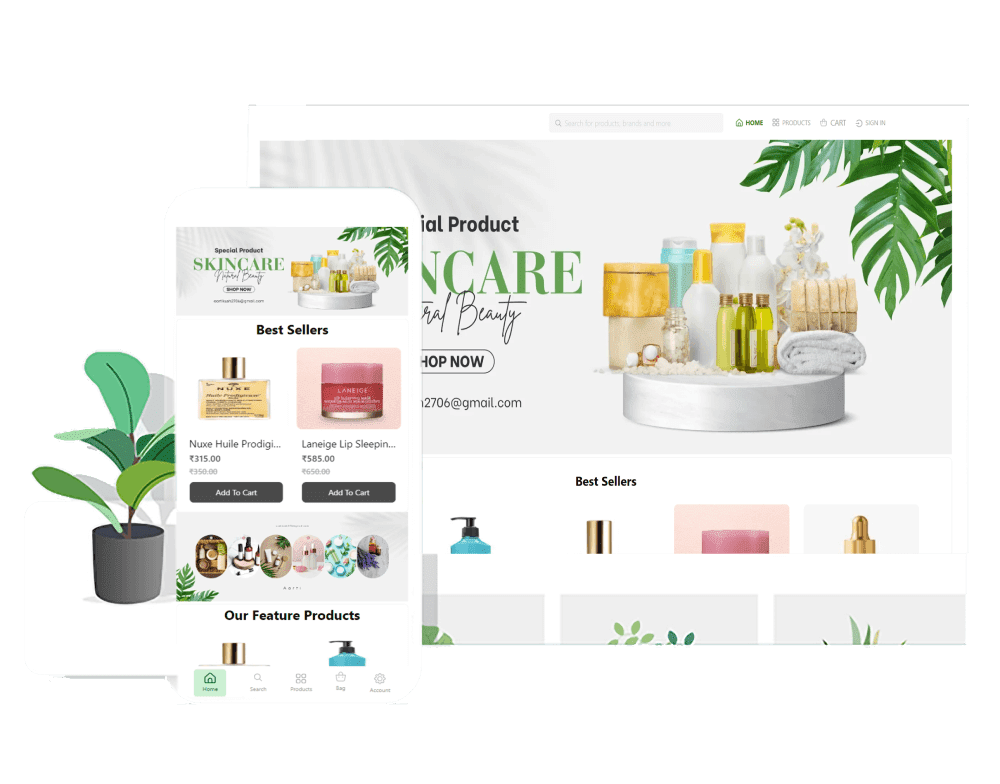
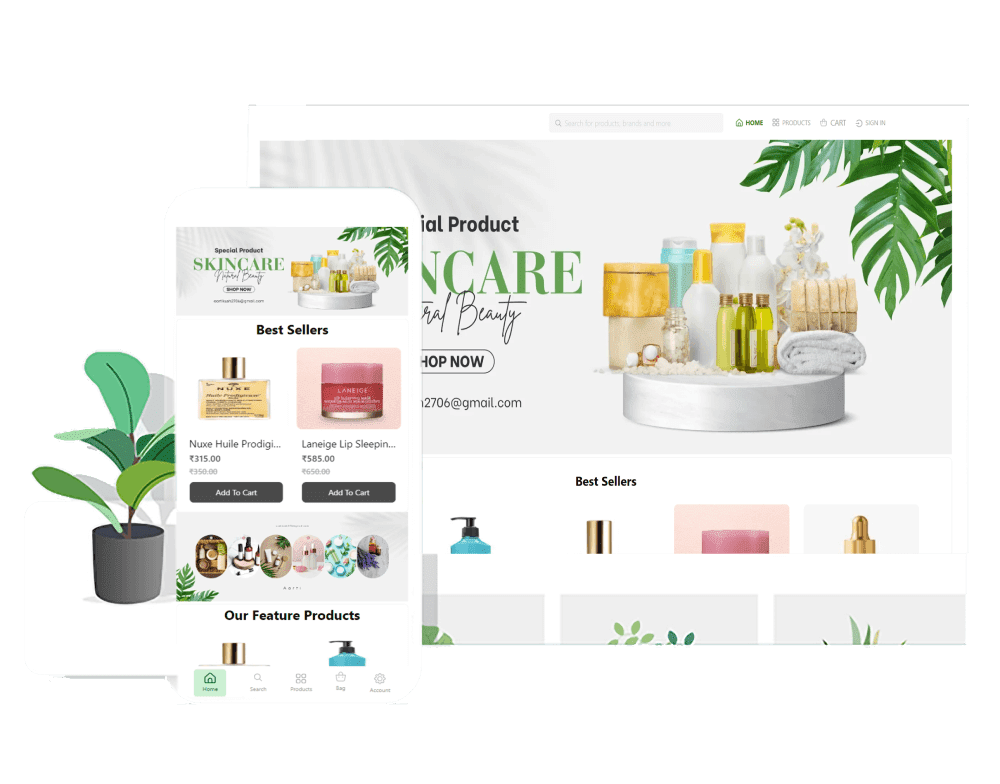
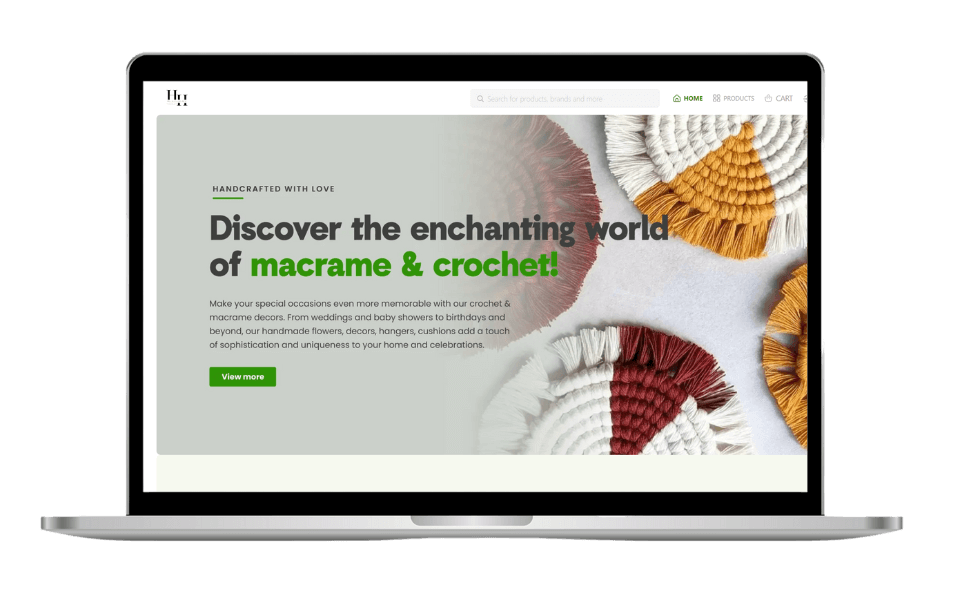
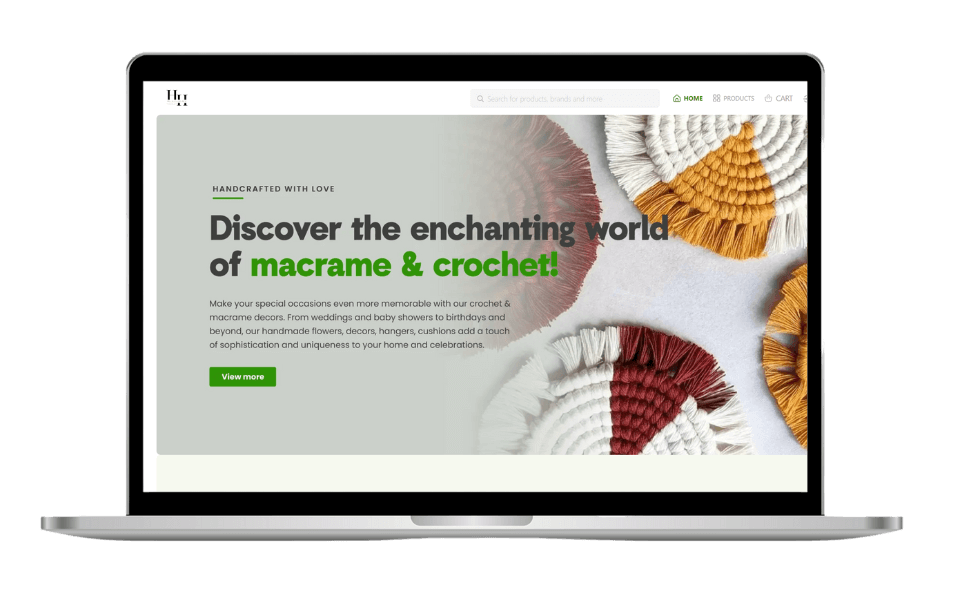
Zupain is a platform that helps businesses create and manage online stores. Our cutting-edge platform makes it easy for business owners to build their stores, integrate social media and messenger services, and more. We are revolutionizing how online stores are created and managed, and we are the ultimate destination for Retail SAAS solutions.
Know moreOur e-commerce solutions have helped over 10,000 brands thrive,br and there's plenty of sunshine ahead for yours as well!
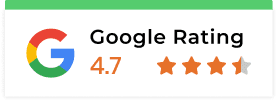
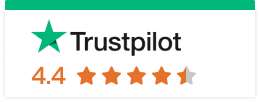

































Global Payment Gateways

Marketing support

10,000+ users across globe

Built-in discovery app to move your product across the globe

AI and Marketing tools integrated
Small businesses are the backbone of any economy, fueled by passion, determination, and the unique vision of their owners. At Zupain, we believe these "small business heroes" deserve the tools and support to thrive online. That's why we go beyond just building beautiful e-commerce stores. We craft custom solutions that empower them to tell their stories, showcase their products, and connect with their ideal customers in a meaningful way.
Tired of hidden fees and confusing pricing models? Introducing Zupain, your all-in-one e-commerce platform that offers transparent, affordable pricing starting at just 499 per month.
Start your free trial today and experience the Zupain difference!
With Zupain, you get:
I am very happy with the service...I am very happy with the service provided by Zupain. Mr. Sashi and his team were very helpful and responsive. They guided me through every step of the website creation. I appreciate their professionalism and dedication.

Founder Thuli Herbals
With the help of Zupain, I am now able to provide my customers with the convenience of shopping from their own home and it has proven to be a great success.

I've been able to quickly build a successful online business with the help of Zupain. Easy to use platform, anyone can quickly get started and take their business to the next level.

Owner, Tech Savvy
I was doing my business using WhatsApp, trying to send catalogues through WhatsApp, managing orders through my phone, but I I was losing track of things.That's when I came across Zupain's informational video on social media that was talking about the same pain points and how their tools help to solve these problems.Now that I have all my information in one place and I get so much more value out of it, I have been recommending this to all. I don't feel like a one-woman business anymore.

Founder Dhanigreens Organic
Recently, we decided to build an online store, so we looked into Zupain and created our own store. It's been a month since we launched. We hope to continue to grow and build our customer base!

Owner,Happy Periods
We decided to give Zupain a try - they offer affordable, user-friendly services that make managing orders and deliveries easier than ever. With our new online store powered by Zupain.

Owner, Plower Florist
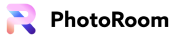




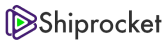




Get in touch and let’s have a chat to see if we’re the right fit for each other. We’d love to get to know you!
Let's Speak
Launch, manage, and scale your business - all in one place. Start your free Zupain trial today!
Subscribe to our mailing list to get the latest updates straight in your inbox.